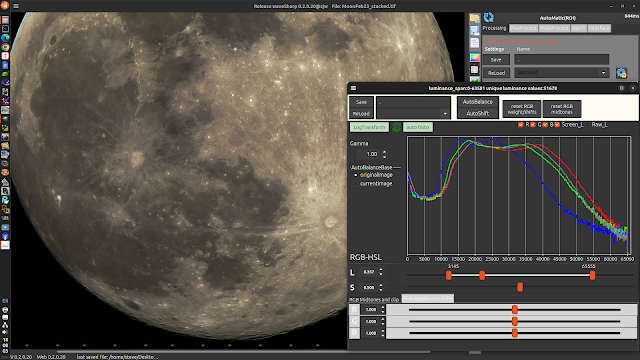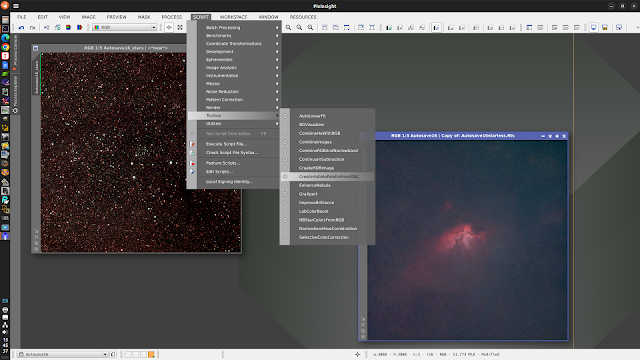The camera used is a Panasonic Lumix DMC-FZ72, 60x optical zoom bridge camera mounted on a sturdy Manfrotto static tripod. Images are captured at ISO 100 in burst mode (3 images per burst). If the sky stays clear during the capturing session, the aim is to capture 150 images. Allowing for the images to be saved to a fast SD card, it takes about 2.5 minutes to capture all of the images. During this time interval, there is virtually no image rotation, so stacking does not require derotation.
The first example was to image the 99.6% Moon.
At ISO 100 and 1/1000s exposure at 60 x optical zoom at f/5.9 and F=215mm. With the sensor used in the camera, this is the equivalent of 1200mm with a 35mm sensor. The 150 images are captured as the highest quality jpgs and a captured image has dimensions of 4608 x 3456 pixels
Precisely cropping and registering the images in AstroCrop.
In order to get very precise and well registered crops it is necessary to set the crop search perimeter (the distance searched away from the crop box) to a large number. We used 35 pixels . The larger the search perimeter value, the longer the cropping/registering will take. With a modern computer, the time taken is acceptable.
A single frame from the camera
The reference frame is selected and the crop box is sized and positioned
Cropping and registering in progress
Levels adjusted in waveSharp and saved
The image was post processed in Gimp 2.10
99.6% Moon
The second example was to image the Sun
Lumix DMC-FZ72 fitted with an ICE ND 100000 filter
A Panasonic Lumix DMCFZ72, 60x optical zoom bridge camera fitted with an ICE ND100000 solar filter and mounted on a static tripod was used to capture 69 images of the Sun at ISO 100 and 1/2000s. The images were precisely cropped/registered in Nicola Mackin's AstroCrop before being sum stacked in Siril, wavelet processed in waveSharp and post processed in the Gimp 2.10.
Reference frame set and crop-box sized and positioned
These two examples demonstrate that when images are captured in a sufficiently short period of time that image rotation is negligible by a camera on a static tripod, AstroCrop can crop and register the images so that a simple sum-stacking is all that is required to produce a 16 bit stacked image ready for processing. We find that capturing 150 images is sufficient to give a worthwhile image with an increase in signal to noise ratio of 12.25 compared with a single image. The camera we use is quite old and it is possible that more modern versions may capture faster and more images in burst mode. There is, however, a law of diminishing returns for the increase in Signal to Noise ratio as a function of the number of images stacked. However, the more images that are stacked, the higher the signal to noise ratio in the final image.
The 150 images does give a respectable S/N which allows for wavelet enhancing of the fine details without enhancing the noise.