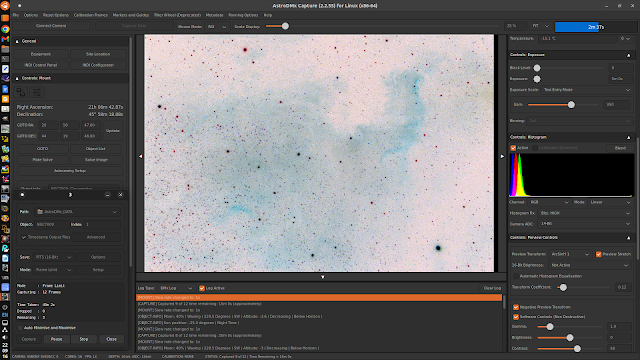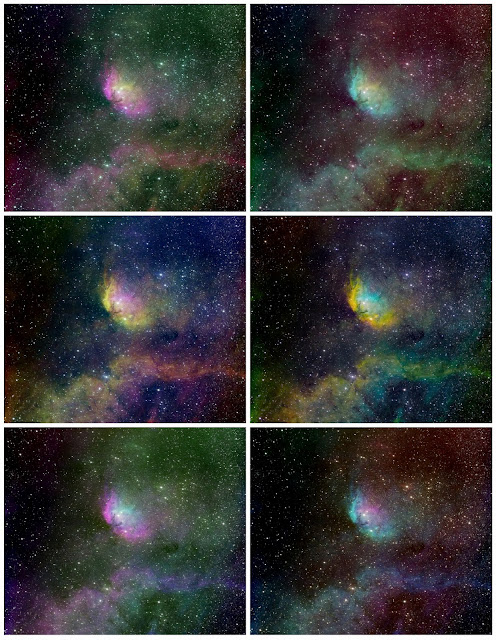Running Microsoft ICE (Image Composite Editor) in UbuntuCinnamon Linux via Wine
For a number of years the Microsoft Research Division of Microsoft Corporation produced, and distributed freely, an advanced panoramic image stitcher called ‘Image Composite Editor’ ICE. Version 1.4.4 released in 2011, was for 32bit Windows and later version 2.0.3 released in 2015, was for 64bit Windows. These were very powerful programs and Windows using photographers were surprised and dismayed when, in 2021 Microsoft discontinued the download site for ICE for no apparent reason.
Fortunately, at the time of writing, version 1.4.4 can still be downloaded from http://www.oldversion.com/windows/download/microsoft-image-composite-editor-1-4-4 and version 2.0.3 can be downloaded from https://archive.org/download/ICE2.0.3For64BitWindows
We have constructed a Wine Vat for version 1.4.4 of ICE that runs well in UbuntuCinnamon Linux with just one limitation that we have not yet resolved: When ICE has stitched a number of images together into a mosaic, it can only save the resulting image as a .bmp image file. This it not a serious limitation in our opinion as .bmp files are uncompressed and can be converted at a later time into another file format if required.
We have not yet tried to build a Wine Vat for version 2.0.3 so at this stage we don’t know whether it would suffer the same limitation or even if it will work at all.
We prefer version 1.4.4 as it does not contain embedded adverts as does version 2.0.3.
Creating a specific, 32-bit Wine ‘Vat’ for Microsoft ICE 1.4.4.0
Please note: we have used a monospaced font in this article so that it is possible to distinguish spaces which are significant in what has to be typed into the terminal.
Download Microsoft ICE, Image Composite Editor into the Downloads directory (folder).
The first thing to do is to download Microsoft Image Composite Editor from www.oldversion.com/ as indicated above.
1 Open a Terminal and type the following
2 cabextract
3 If cabextract exists on your system it will respond with ‘cabextract: No cabinet files specified.’ If the response indicates that cabextract is not present then in an rpm based system type
4 sudo dnf install cabextract or in a Debian based system type sudo apt install cabextract
5 export WINEPREFIX=$HOME/.wine32_ICE
6 export WINEARCH=win32
7 winecfg (starts the Wine Configuration tool which will appear as a window.
Set the Windows version to Windows 7
8 mkdir $HOME/ICE
9 cd $HOME/ICE
10 wget https://raw.githubusercontent.com/Winetricks/winetricks/
master/src/winetricks
11 chmod +x winetricks
12 bash ./winetricks corefonts
13 Wait until the process completes.
14 bash ./winetricks dotnet46
15 Wait until completion. This could take some time At some stage you will have to accept the dot NET Framework licence in setup and click the Install button. Later you will have to tell the process to proceed and accept more .NET licences and click Install; later click on Finish. Keep going (You will have to accept more .NET licences). You may be invited to restart the computer, but DON'T, you should select Restart Later. Wait for all the procedures to complete and don’t worry about any error messages in the terminal window during these processes.
16 Move the ICE 1.4.4 .msi file from the Downloads directory into the directory created at point 8
17 In the still open Terminal enter
wine msiexec /i *.msi
This will launch the Microsoft Image Composite Editor Setup Wizard,
ICE will now install on your system and you follow the instructions as usual. We selected ‘Just for me’ and allowed ICE to launch.
ICE can be slow to start on some systems.
Reboot the computer to complete the process.
In UbuntuCinnamon, Microsoft ICE was placed in the menus with All Applications as well as in the Wine menu.
In other distros, this may not happen, and a launcher may have to be made.
What we have called a 'Wine Vat' (others call a 'Wine Bottle') is also called a "Wine prefix." It is a separate directory containing all the necessary files and configurations to run a Windows application within the Wine environment. Each Wine Vat acts as a self-contained environment that isolates the Windows application from the rest of the system.
Testing the ICE installation
To test this Wine Vat installation of ICE on UbuntuCinnamon we stitched together an image of the North America nebula and the Pelican nebula that other stitching programs have found to be challenging due to there being minimal overlap between the images as well as their orientations being somewhat different.
The North America Nebula
The Pelican nebula
Microsoft ICE stitching the two images together
The Saved .bmp image
We cannot guarantee that this procedure will work on your installation of Linux, but we found it to work well on UbuntuCinnamon notwithstanding the .bmp saving limitation.