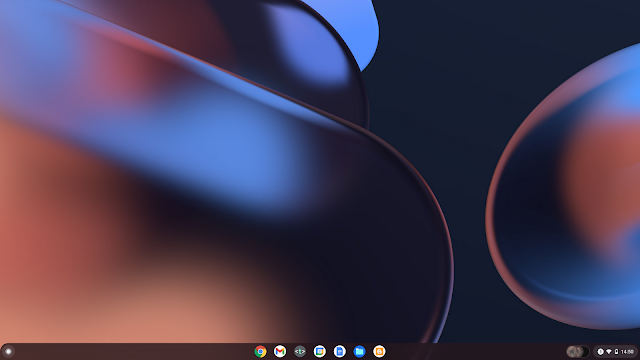We have already described imaging with AstroDMx Capture for Chrome OS using the Crostini virtual Linux machine HERE. We now describe the other way of doing Astronomical imaging with AstroDMx Capture for Linux in Crouton
What is Crouton?
Crouton stands for ‘ChRome Os Universal chrooT envirONment’. In common with virtual machines, chroots (changeroot) provide the guest OS with their own, segregated file system to run in, allowing applications to run in a different binary environment from the host OS. However, unlike a virtual machine, you are not booting a second OS; instead, the guest OS is running using the Chromium OS system. The benefit to this is that there is no speed penalty since everything is run natively, and RAM isn't being wasted to boot two operating systems at the same time. You must be running the correct chroot for your hardware, the software must be compatible with Chromium OS's kernel, and machine resources are inextricably tied between the host Chromium OS and the guest OS. What this means is that while the chroot cannot directly access files outside of its view, it can access all of the hardware devices, including the memory.
AstroDMx Capture for Linux does not support antediluvian distributions of Linux, so the default distribution of Crouton’s Linux, Debian Xenial which is now in maintenance mode, isn’t new enough. We have installed Debian Buster in our Crouton chroot and it works fine. For this purpose we are using a Lenovo AMD A6 based Chromebook with 4GB RAM and 64GB storage.
The internet is replete with instructions on how to install Crouton, so that will not be covered here. Just remember to choose Debian Buster as the Linux distribution to install and specify xfce as the desktop environment to use. You will need to install the Crouton integration extension into the Chrome browser.
When you turn on a Chromebook with Crouton installed you will be presented with a screen offering you to press the spacebar to return to a verified operating system. DO NOT press the spacebar, or you will invoke a powerwash and remove everything you have done with Crouton and with Chrome OS locally. If left alone, the machine will give a beep sound and after a few seconds, will start normally. Alternatively, pressing ctrl d will move straight to a normal start without sounding a beep.
Having installed Crouton you can toggle between the Chrome OS and the Debian desktops using the key combination shift ctrl alt together with the back-arrow at the top left of the keyboard.
Screenshot of the Chrome OS desktop
The first time you wish to switch to the Debian desktop having just turned on the machine you just use the key combination ctrl alt t This will invoke the crosh (Chrome shell) terminal in the browser. Simply enter the word shell and press return and you are ready to type sudo startxfce4 to invoke the Debian xfce desktop.
Screenshot of the crosh terminal
Screenshot of the Debian xfce desktop on the Chromebook
All it takes to toggle back and forth between the Debian and Chrome OS desktops is to use the keyboard combination shift ctrl alt and the back arrow at the top left of the keyboard.
In the screenshot you can see shortcuts on the desktop to Registax 5.1 and Deep Sky Stacker and in the panel at the bottom, launchers for AstroDMx Capture and Microsoft ICE.
As we have seen previously, we have used a Wine ‘Vat’ for ICE constructed by Nicola some years ago. However, you can just as easily install Autostitch in Wine or the Linux program Hugin, both of which are panorama creators and suitable for stitching together multi-panel images.
At the command line in Debian, we installed from the repositories The Gimp, Siril, SER-player and Firefox, a better browser than the one that comes with the Buster distribution.
Testing the SVBONY SV405CC TEC cooled OSC with Chromebook Crouton
The equipment used
The scope was a Bresser AR 102xs ED, f/4.5 refractor modified for motor focusing, a red-dot finder and a forward mounted SVBONY SV165 guide scope. The guide camera was a QHY 5-II-M camera used for pulse-guiding. The mount was a Celestron AVX GOTO mount. The imaging camera was an SVBONY SV405CC fitted with a 2” adapter and a 2” Optalong LeNhance tri band narrowband filter. This filter is variously described as a tri band or a dual band filter. Strictly speaking, it is a dual band filter as it transmits light in two bands of the visible spectrum. However, one of the transmission bands is wide enough to include the H-beta and OIII spectral lines, the other transmission band covers the H-alpha spectral line.
Transmission spectrum of the Optalong LeNhance narrowband filter. The white line is the filter transmission and the other lines represent the emission lines of various elements that are components of light pollution.
The pulse auto-guiding was done with PHD2 running on a Linux laptop.
The imaging computer was a Lenovo A6 based Chromebook with 4GB RAM and 64GB storage. This is a relatively low spec Chromebook with limited RAM and storage and a 2 core AMD A6 processor. Many Chromebooks, and this is no exception, don’t have a particularly good screen colour gamut. Many have only 45% NTCS as opposed to 72% NTSC gamut. Whilst this is perfectly adequate for most computer usage, it is not ideal for image processing. Nevertheless, it can be used, and in an ideal situation, the captured data can be offloaded to a computer with a wider colour gamut for final processing.
AstroDMx Capture for Debian Linux was installed on the Crouton Linux machine and was used to capture 13 x 4 minute exposures of the Rosette nebula with matching dark-frames and previously captured flat fields.
Screenshot of AstroDMx Capture for Linux capturing 4 minute exposures of the Rosette nebula.
The data were calibrated and stacked with Deep Sky Stacker
The final image of the Rosette nebula captured by AstroDMx Capture for Linux running in Chrome OS Crouton.
This experiment showed that AstroDMx Capture for Linux runs like a native application in Chrome OS using the Crouton environment, and that it was able to control the camera SV405CC to capture the data.