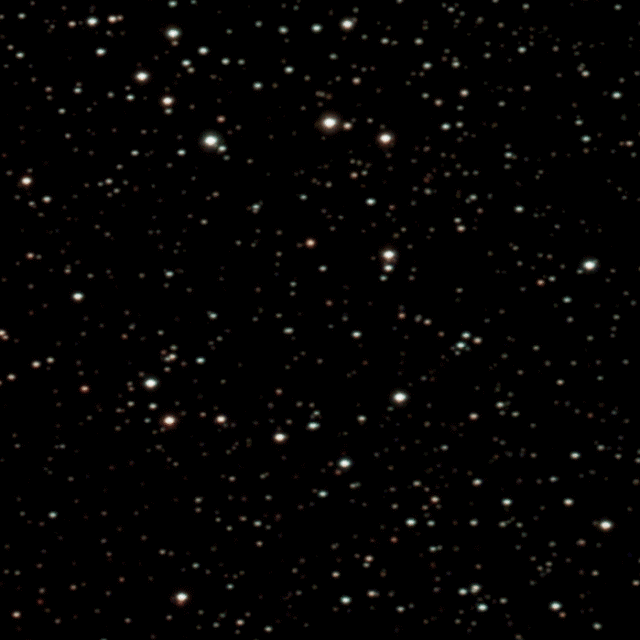Gimp workflow for fixing elongated stars Part 1
Click on any image to get a closer view
Our first attempt at EQ mode Seestar S50 30s exposures was on M16 the Eagle nebula.
The Seestar EQ mounted using a Skywatcher EQ wedge
120 x 30s exposures were captured that is a total exposure time of 1 hour. Tracking wasn’t particularly good, with many of the individual sub-frames showing some slight star trailing which was not severe enough to cause the frame to be rejected during capture.
The sub-frames were pre-processed and stacked using the Siril Script: Seestar_Preprosessing.ssf
The resulting stacked image shows a number of typical problems. There is a gradient across the image, there are some edge artefacts just visible due to the imperfect tracking and also slightly elongated stars. The image shown here is stretched for viewing but is still linear.
Detail from the image above showing the distorted stars
It can be seen clearly that the stars are trailed slightly in a roughly horizontal direction
The linear image was taken into GraXpert where the background was extracted and the image denoised and the unstretched image was saved as a 32 bit fits image.
This image was then opened in Siril where it was plate solved and then Photometrically Color Corrected. Then the image was cropped to remove the edge stacking artefacts.
The linear image was opened in the Gimp and Colors > Curves were used along with Levels to brighten up the image and keep the dark areas dark.
The slight star trailing distortions are clearly visible.
The next stage is to use a Distort Filter, Value Propagate to fix the stars in two stages.
In the Gimp:
Tools > Select > By Color Select
We set the threshold to 100 (but it might depend on the image being processed)
Click on a star and most of the stars should be selected.
Click on Select > Grow
*** (see later)
We set the Grow factor to 3 pixels (but it might depend on the image being processed)
Click on Filter > Distort > Value Propagate
The Mode is More white (larger value)
The boxes by To left and To right have been unchecked. This results in the stars being brighter but more round.
Click on OK
Click on Select None and we have an image with bigger, rounder stars.
Tools > Select > By Color Select
Click on a star
Click on Select > Grow
We left the Grow factor at 3 pixels
Click on Filter > Distort > Value Propagate
The Mode is More black (smaller value)
The boxes by To top has been unchecked. This results in the stars being smaller and even more round.
In the Gimp, the Starnet++ plugin is used to remove the stars and to produce a star image.
(The star image is made by subtracting the starless image as an added layer, from the starry image and then flattening the image)
Starless image
Stars image
The stars image is then pasted as a layer onto the starless image. The Mode Addition was used to display the stars in the image.
Then Colors > Curves was used to reduce the stars to the required amount in the image before the image was flattened. This process can make the stars as conspicuous or inconspicuous as required.
Image with the fixed stars returned at the required amount
Animation of a detail of Elongated stars and Corrected stars
*** It should be noted that when using Select by Colour and Select > Grow, if any of the selection spills out onto areas of the nebula for example where it is not required, those areas can be protected by holding down Ctrl and drawing around the affected area with Free Select, on releasing Ctrl, the area will have been deselected whilst the rest of the stars remain selected
Deselected area
It should be remembered that at the time of writing, Starnet++ has not yet been ported to Gimp 3.0. Therefore Gimp 2.10 had to be used. However, it would have been possible to do the star removal using Starnet++ in Siril, if Gimp 3.0 was to be used for the Value Propagate Distort filter.
This workflow has substantially improved the stars in the image. It should be noted that an AI process has NOT been used to repair the stars. The only places where AI processes are used were in background extraction, de-noising and star removal. Non of these processes produce changes to the structure of the nebulosity and introduce unreal aspects to the image. The changes in size and shape of the stars all takes place in the Value Propagate dialogue.