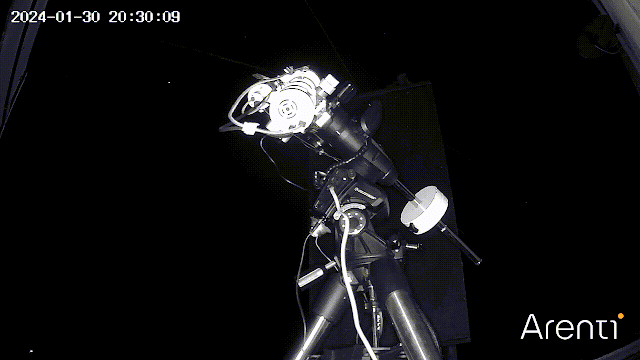A Faux Foraax palette outside of PixInsight
Making a ‘Faux Foraax’ palette with the Gimp 2.10
First of all I will explain the term ‘Faux Foraax’.
The Foraax Palette PixInsight Script was developed by Paul Hancok who goes under the internet identity of Paulyman Astro. Paul wrote a PixInsight script that does the pixel math required to produce the Foraax paletteby the method he describes. The Ha, S2 and O3 images require some pre-processing and after his script is executed, a degree of post-processing colours manipulation. He gives an example Foraax processing on his Paulyman Astro You Tube channel explaining the pixel math involved as well as the other processing. At its heart, the Foraax palette is a blend of an SHO and a HOO image. The Foraax method uses pixel math to allow the data to ‘decide’ the contributions of S2, Ha and O3 to the colours in the image. However, it is not completely prescriptive and a lot depends on the pre and post processing used. It seems that an article on thecoldestnights.com 'PixInsight : Dynamic narrowband combinations with PixelMath'; June 9, 2020 by the author with the Discord (ForaxX#0335) identity was the inspiration for Paul Hancock to write the PixInsight Foraax script.
PixInsight is a powerful but expensive software and not every astro-imager has it, so it would be useful to have a procedure that could be carried out in software such as the Gimp which is Open Source and freely available to everyone. There are two plugins that should be installed in the Gimp. One is essential and the other optional but facilitates some processes over and above the inbuilt functionality.
The essential plugin is Starnet++ and the optional, but very useful plugin is G’MIC which can do many things, including denoising.
The data used for this example were obtained by the use of the Altair 6nm dualband filters (HaO3, S2O3), a StellaMira 66mm ED f/6 refractor with a field flattener, a ZWO AEF, a 2" Altair magnetic filter holder and data captured with AstroDMx Capture and an SV405CC cooled OSC CMOS camera.
This produced RGB images from each filter that can be decomposed into three separate greyscale channels. With the HaO3 filter the red channel contains Ha data, the green and blue channels contain O3 data With the S2O3 filter the red channel contains S2 data whilst the green and blue channels also contain O3 data. All of the O3 data can be added into a single image giving a stronger and cleaner O3 signal.
The process could just as easily have been done with greyscale images taken with a monochrome camera through Ha, S2 and O3 filters.
The procedure:
(1) We start with colour images that have been calibrated, stacked and the two filters co-registered in Deep Sky Stacker (by registering the S2O3 images with the best Ha/O3 image as the reference image and then stacking the S2/O3 data without the HaO3 image of course).
In our case, there was a slight shift in the images between the two filters which resulted in an edge artefact that would have to be cropped out.
The way we do this in the Gimp is to load our two, stacked, co-aligned images (HaO3 and S2O3) as layers rather than as individual images.
(2) Load the images into the Gimp as layers. The edge alignment artefacts can be seen at the right and bottom edges of the image as dark strips.
(3) Crop the image out from the edge artefacts
(4) Flatten the image with 100% opacity for the S2O3 layer.
(5) Export the flattened image as S2O3-cropped.fit
(6) Undo the image flatten and set the opacity of the S2O3 layer to zero.
(7) Flatten the image with 0% opacity for the S2O3layer.
(8) Export the image as HaO3-cropped.fit
(9) For the HaO3 image: Colours ► Components ► Decompose (Make sure that Decompose to layers is unchecked) ► OK
This will decompose the colour HaO3 image into three greyscale images as the red green and blue channels of the image.
(10) Export the red channel as Ha.fit
(11) Copy the green channel ad Paste as New Layer onto the blue channel with a blending Mode of Addition and flatten the image (Image ► Flatten image).
This is a new blue channel from the HaO3 image.
(12) Delete the green channel.
(13) For the S2O3 image: Colours ► Components ► Decompose (Make sure that Decompose to layers is unchecked) ► OK
(14) Export the red layer as S2.fit
(15) Copy the green channel and Paste as New Layer onto the blue channel with a blending Mode of Addition and flatten the image (Image ► Flatten image).
This is a new blue channel from the S2O3 image.
(16) Delete the green channel.
(17) Copy the new blue channel from the HaO3 image and Past as New Layer onto the new blue channel from the S2O3 image select blending mode as Addition and flatten the image (Image ► Flatten image).
This is the final blue channel derived from both filters and it contains all of the O2 signal captured.
(18) Export the final blue channel as O3.fit
(19) Delete the old blue channel from the HaO3 image.
We now have Ha.fit, S2.fit and O3.fit monochrome images derived from the data capture through the two filters.
(20) Using Colours ► Curves
And Colours ► Levels, stretch all three images so that they are of comparable brightness and contrast.
(21) Export the three images as:
Ha-stretched.fit
S2-stretched.fit
O3-stretched.fit
The Ha stretched image in the Gimp
The S2 stretched image in the Gimp
The O3 stretched image in the Gimp
(22) Using Colours ► Components ► Compose
(23) Construct two images, Assigning:
S2 to the red channel
Ha to the green channel
O3 to the blue channel for the first image. This is the SHO image.
Setting up the SHO image in the Gimp
The raw SHO image in the Gimp
Assigning:
Ha to the red channel
O3 to the green channel
O3 to the blue channel for the second image. This is the HOO image.
The raw HOO image in the Gimp
We now have two colour images: the SHO and the HOO images.
(24) Export the SHO image as SHO.fit and the HOO image as HOO.fit
(25) Copy the SHO image and Paste onto the HOO image as New Layer, select blending mode as Screen and Flatten the image.
(26) Export this image as Basic-Foraax.fit
Screen blend mode involves a mathematical process that can be represented by the following equations:
Let’s denote the pixel values of the base (bottom) layer as a and the blend (top) layer as b. The pixel values range from 0.0 (black) to 1.0 (white).
Invert the pixel values:
A=1−a
B=1−b
Multiply the inverted pixel values:
C=A×B
Invert the result:
D=1−C
This formula results in the opposite effect of the Multiply blend mode. So, the final pixel value D is the result of inverting the multiplication of the inverted pixel values of the base and blend layers.This process results in the lightening of the image.
The Basic Foraax image in the Gimp
Further processing
(1) The image flipped horizontally in the Gimp for a more familiar orientation
(2) Convert the image to 16 bit linear image:
Image ► Precision ► 16 bit integer ► Linear Light
(3) Make a copy of the image: Image ► Duplicate
(4) Stars removed by the Starnet++ Gimp plugin
(5) Flatten the image and Export as Starless.tif (more software is able to read and process .tif files than .fit files.)
(6) Copy the starless image and Paste as New Layer onto the Duplicated starry image, select blending mode Subtract.
(7) Flatten the image: Image ► Flatten Image
(8) Colours ► Hue-Saturation
Selectively reduce the saturation of the stars, particularly magenta, green and cyan if required.
(9) The starless image can be denoised in software such as Neat Image or with the Gimp plugin G’MIC.
(10) The Denoised starless image can be further stretched in the Gimp with Curves, Levels, Shadows-Highlights etc.
(11) Selective colour processing can be done with Hue-Saturation in the Gimp.
(12) The stars can be put back into the starless image by Copying the stars image and Pasting as New Layer onto the processed starless image. Select a blending mode of Screen or Addition to suit your taste. It should be noted that before the image is Flattened, Curves can be applied to the stars layer to reduce the stars contribution to the final image to your taste. Then Flatten the image.
Final Faux Foraax image produced entirely in the Gimp
Whilst
sensu stricto the image presented here is not in the Foraax palette;
sensu lato, it is! It may be best to call it the 'SHO+HOO' palette or the 'Faux-Foraax' palette.
Producing a Foraax palette image using Siril and PixelMath
In the article mentioned earlier on thecoldestnights.com: 'PixInsight : Dynamic narrowband combinations with PixelMath'; June 9, 2020 by the author with the Discord (ForaxX#0335) identity.
The dynamic Pixelmath described in the article is shown below for the dynamic combination of S2, Ha and O3 images into the ForaaX palette. It produces a result virtually identical to the one produced by the procedures previously described in the Gimp.
S2/Ha/O3 data :
R = (O3^~O3)*S2 + ~(O3^~O3)*Ha
G = ((O3*Ha)^~(O3*Ha))*Ha + ~((O3*Ha)^~(O3*Ha))*O3
B = O3
The ~ symbol is used to denote the negation operator and the ^ symbol means to raise to the power of.
We shall use the same three stretched .fit images that we used for the Gimp processing:
Ha-stretched.fit
S2-stretched.fit
O3-stretched.fit
The above PixelMath expressions were set up in Siril:
The image was stretched using Generalised Hyperbolic Stretch Transformations
The image was then flipped into the more familiar orientation
Basic ForaaX palette image produced in Siril
This image can be further processed by selective colour processing in another program such as PhotoShop CS2, or Affinity Photo, or with Hue-Saturation processing in the Gimp to produce deeper blue hues and make the red more bronze.
The previous gimp procedures might seem to be a long process, but that is because they have been described in detail. They are quite straightforward to use in practice.
Producing a Foraax image using the same data and PixInsight for comparison
The same three stretched Ha, S2 and O3 images were star removed by Starnet++ in the gimp.
The three starless images were imported into PixiInsight and Paul Hancock’s ForaaxPaletteUtility script was applied to them.
It can be seen that the result is basically the same as the images produced in the Gimp and in Siril.
The Foraax palette in PixInsight
The Foraax image was post processed in the Gimp and the stars were added back.
The Foraax palette is a pleasant alternative to the Hubble palette, and as we have seen, can be produced in other software even if one does not have the expensive but powerful PixInsight.
Another point that is worth noting is that whilst it might seem to be a quicker, simpler process in PixInsight than the other software used here. The basic preparation of the stretched Ha, S2 and O3 images is common to all of the methods and needs to be done before the Foraax palette can be produced in any software